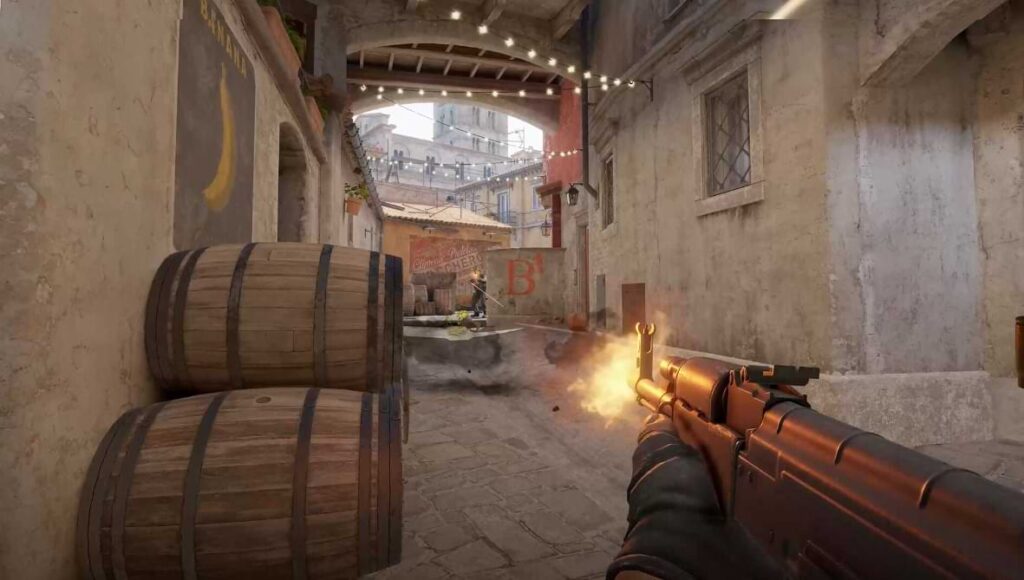
Counter-Strike 2 is a free upgrade to CS: GO and is still one of the highly competitive FPS games in gaming. There is no doubt that the game requires precise aim, map learning, and skills to top the opponents, but there is always some room for improvement. Every match played in Counter-Strike 2 is different than the other and you can always learn your mistakes from your previous matches by watching replays.
Practicing your aim surely helps a lot to tap heads quicker, but in certain situations like angle holding and peeker’s advantage, watching a replay might help you change your repeating mistakes in the next match. In this guide, we will be telling you how you can watch replays of your recent matches and download/watch older matches in Counter-Strike 2. You can also check out how to change your Name in CS2.
How to Watch Your Recent Matches in Counter-Strike 2
If you are wondering how you can watch your previously played matches in Counter-Strike 2, it is very easy and can be done within the game. This feature will allow you to watch your own POV as well as the enemy’s POV. It is very efficient in gathering knowledge of any unknown lineups from your teammates/enemies or getting a clip of yourself connecting a sick shot or a clutch. You can also check our detailed Ancient Map guide.
Follow these simple steps below to watch your recently played matches of CS2.
- Launch CS2
- Go to your match history by clicking on the TV icon next to the home button.
- Click on ‘Your Matches’ option from the tab
- Select a match you wish to review.
- Click on the green Download icon.
- Once your match has been downloaded, a new Watch icon will appear.
- Click on it to load into your demo.
Now, the replay of the match will begin normally, but with no controls. The replay controls are essential as they will allow you to watch the replay of the match as you wish with certain commands.
Basic Control Scheme for Reviewing Replay in CS2
To review your match replay efficiently, press Shift+F2 on your keyboard or open the console and type in the “demoui” command. Doing so will bring up the media bar for the replay offering various actions as follows.
- Scrub bar
- Fast forward
- Round switch
- Increase speed
- Pause/Play
You can use these actions using your mouse pointer as well as certain console commands to review the match at your own pace. For instance, Fast Forward will help you Skip through the buy phases to a certain gameplay moment that you wish to watch. Moreover, you can increase the speed of the replay and it can be increased up to 8 times.
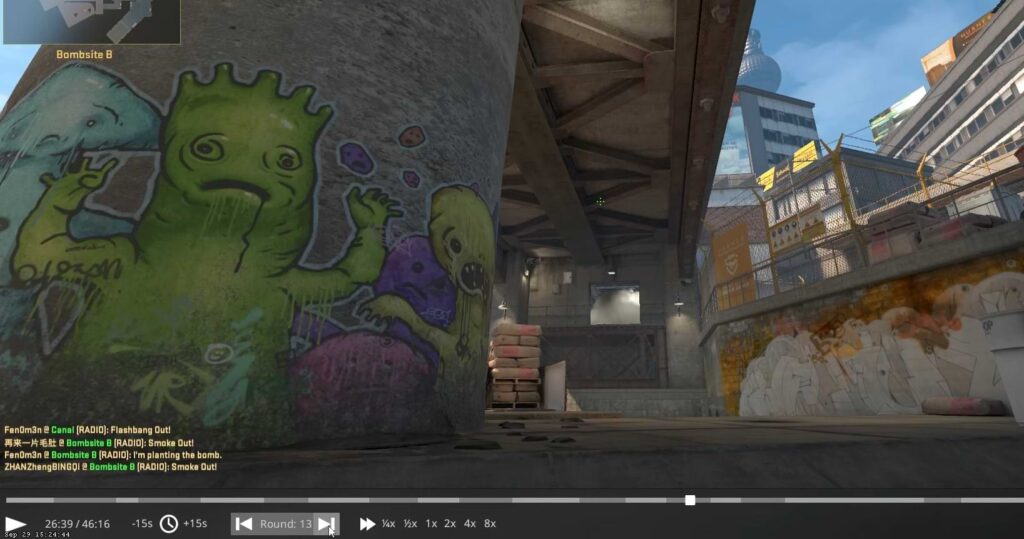
In case you are wondering what console commands you can use to watch the replay, you can find the commands below.
- demo_gototick – Skips to your desired moment.
- demo_pause – Pauses the replay.
- demo_resume – Resumes the replay.
- demo_timescale SPEED – Increases/decreases the replay speed.
How to Download Replays for Your Older Matches in CS2
The in-game replay system does not keep the old matches as all of your newly played matches replace them. However, there is a way that you can manually download a specific game that you wish to review again. Follow the steps mentioned below to download any one of your old matches in CS2.
- Open and log in to your Steam
- Click on Games and then All Games.
- Click on My Game Stats under “Counter-Strike 2”
- Click on Personal Game Data
- Find the replay you want in Premier Matches.
- Click on the Download Replay button under your preferred match in the history.
- Open the game files by browsing the game’s local files from your Steam Library.
The default path of your downloaded demos will be “Steam\steamapps\common\Counter-Strike Global Offensive\game\csgo\replays”. Now, to watch a downloaded demo, open Counter-Strike 2 and type in the “playdemo FILE_NAME” command into the console. Make sure that you enter the file name correctly to execute the recording of your downloaded demo.
Last but not least, a few of the other useful commands that you can use for your downloaded demos in CS2 are as follows.
- demoui – Show controls of the C
- playdemo FILE_NAME – Plays your selected demo file.
- demo_info – Gives you information about the replay you are watching.
That is all related to watching your recent and old match replays in Counter-Strike 2.