A big portion of PC gamers consist of budget gamers. If we look at Steam charts, most of us use a quad-core Intel processor with a GTX 1060 GPU, an 8-year-old card budget graphics card. Because if it is not broken don’t fix it. While budget PCs are a great way to enjoy gaming while not burning a hole in your pocket, sometimes they show their lack in terms of expected performance.
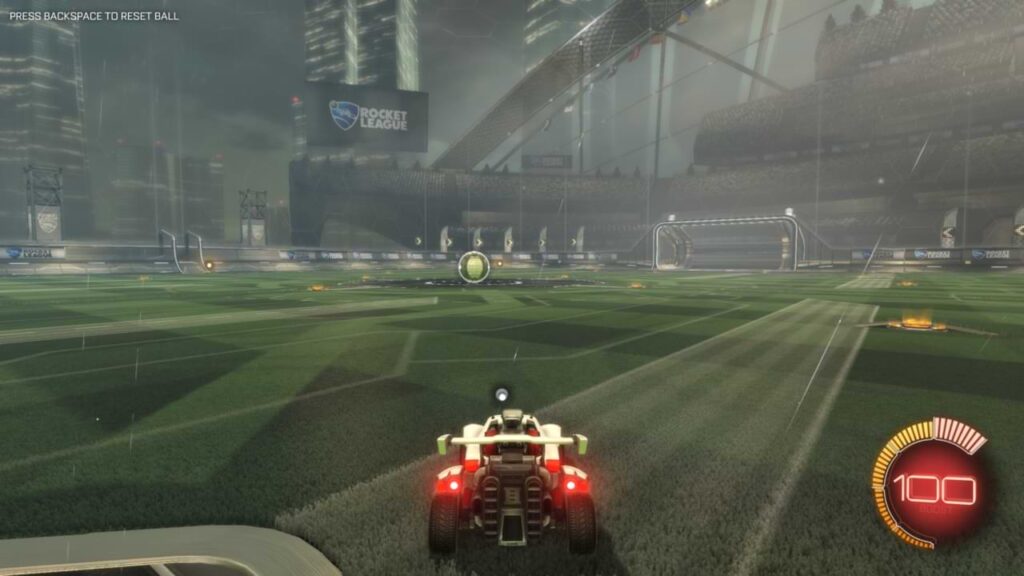
But in most cases, they are just fine. The area where they shine is in Esports gaming. Because those games are meant to play at the highest fps and the lowest input lag possible. That is why the system requirements are always very modest.
Rocket League is an example of these system requirements, while the game is not as popular as it was in the past it is still a very fun and vibrant game to play. If you mostly play mainstream e-sports titles then it is a must-try game to give you a breath of fresh air.
So if you are a budget gamer that I’ve just talked about at the start then you should look at the system requirements of Rocket League maybe you can play the game at a reasonable frame rate with your current setup. Currently, as we are talking about boosting your in-game FPS, those who want to boost their rank in Rocket League can choose RL Boosting and get better at RL.
Minimum requirements of Rocket League:
For Windows:
| Operating System: | Windows 10 64 Bit |
| Processor: | Dual-core Processor |
| System memory: | 4 GB |
| GPU: | NVIDIA GeForce GTX 760, AMD Radeon R9 270X, or better |
| Storage: | 20 GB available space |
For Mac:
| Operating System: | macOS X 10.8.5 |
| Processor: | Intel Core i5 2.4 GHz |
| System memory: | 8 GB RAM |
GPU: | OpenGL 4.1-ATI Radeon HD 5670, NVIDIA GeForce GT 640M, Intel HD Graphics 4000, or Iris Pro Graphics |
| Storage: | 5 GB available space |
This system’s requirements will guarantee that the game will run but how much frame would it give that’s up in the air? Rocket League is a competitive game with competitive ranks and you should always look for the best possible frame rates.
If you don’t have these system requirements and probably have a low-end PC then don’t worry you could still play the game but you’ll not enjoy that because the frame rates would be in mid 30s which is not ideal for a game like Rocket League.
Optimizing Pc:
If you want to play the game with a low-end PC and want to have enjoyable frame rates, then you would need to optimize your PC for the game so it can allocate its most resources for Rocket League.
Adjust power plan:
- Go to search and type “CMD” and Run it on administrator by right-clicking on it.
- Paste this command on the command prompt “powercfg -duplicatescheme e9a42b02-d5df-448d-aa00-03f14749eb61”. Press enter.
- Now search “Power Options” and choose Ulitmate Performance.
That’s it now the PC will use more energy and will allow the processor to get higher boost clocks.
Startup Apps:
The next thing you need to do is to strip every start app that you don’t use from the task manager. This will save your computer’s memory and processing which is getting wasted from useless applications. Here’s how you can do it.
- Go to the taskbar and right-click. Now click Task Manager.
- Now you’ll be on the task manager click on the 4th tab.
- Disable any app that you don’t use often.
Put the game on High Priority:
- Run the game and alt+tab out the game.
- Now go to task manager and select Rocket League.
- Now right-click on it and go to details.
- You’ll be On the details tab there you need to right-click again on Rocket League.
- Set the priority to real-time.
And you’re done now Your PC will prioritize your game more than any other task running on the system.
Best Video settings for low-end PCs:
After doing this optimization you need to adjust your game’s settings for the best performance. So Here are the best settings that you can apply if you have a low-spec pc.
Resolution:
This should be your native monitor’s resolution. If your monitor’s aspect ratio is 16:9 or 16:10 you could also try a resolution of 1680X1050 or 1600 by 1000. The difference between 1080p and these two is marginal while giving a good 5 to 8 fps boost.
Basic Settings:
- Anti-aliasing: off
- Render quality: HIGH
- Render Detail: Performance.
- Max Fps: 60.
The reason for putting max fps on 60 fps is to get the most smooth and stutter-free gameplay. If you set it to a hundred you’ll get fluctuations in your game and gameplay will feel laggy and unresponsive.
Advanced Settings:
- Texture Detail: Performance
- World Detail: Performance
- Particle Detail: Performance
After these 3 turn everything off apart from transparent goalposts for obvious reasons.
Now that is it for the system requirements and for the best possible settings for you to play the game on a lower-end PC.