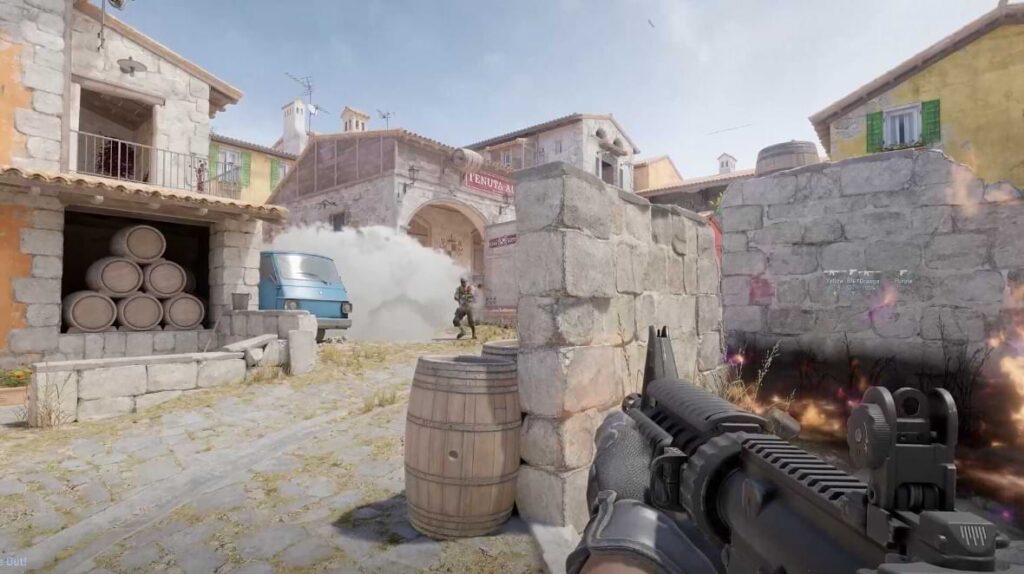
Counter-Strike 2 is one of the most competitive games of recent times and was for the past decade with the Counter-Strike: Global Offensive title. Even though the CS 2 is a free upgrade to the CS: GO, it still is one of the most played and highly competitive FPS games. There is no doubt that the game requires precise aim, map learning, and skills to top the opponents, but there is always some room for improvement.
Whether you feel comfortable improving via training, purchasing an expensive skin, or even changing your name to a more meaningful/dominating one, you should always go with your guts to increase self-confidence. It is possible that you might be playing Counter-Strike for a long time and want to change the name, due to the reason of joining a clan/team, or for some other reasons, this guide will provide all available methods through which you can change the name in Counter-Strike 2. You can also check out the best pro player crosshairs for CS2.
How to Change Your Name in Counter-Strike 2
There are multiple ways through which you can change your name in Counter-Strike 2 including via Steam, while in-game, and console (in-game). All three of these methods work perfectly for changing your game’s name, but it is all up to you on which method you are comfortable in proceeding. For your easiness, we have described the steps of all of the methods below so that you can overview them and choose the one you see fit.
How to Change Your Name in Counter-Strike 2 via Steam
Changing your name in Counter-Strike 2 via Steam is the primary method and a majority of players use it often as it is the simplest among others. Follow the steps mentioned below to change the name in CS 2 through Steam.
- Open and Log into your Steam account.
- Select the ‘Friends’ tab on the top bar.
- Click on the ‘Edit Profile Name/Avatar’ option.
- Once you are in the General Settings of your Profile, enter your new name in the ‘Profile Name’ bar.
- Once done, scroll down and click on the ‘Save’ option to save the changes.
After following these steps, whatever you have typed in the ‘Profile Name’ bar will appear as your name in Counter-Strike 2.
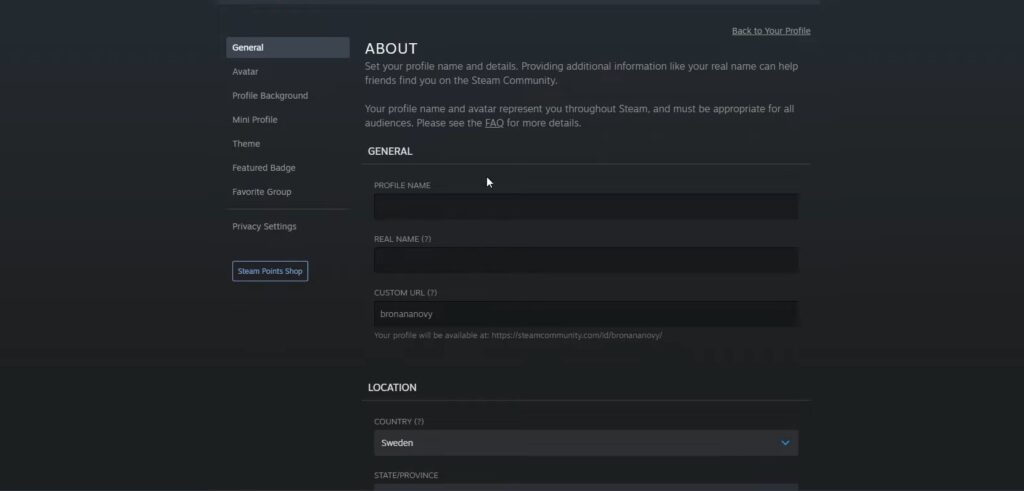
How to Change Your Name in Counter-Strike 2 While In-Game
If you are in a certain situation of changing the name while in-game or don’t feel like shutting down the game just to change the name, you can do it by these simple following steps.
- Open the Steam Overlay by pressing the Shift + Tab keys simultaneously.
- Click on the ‘Friends & Chat’ option on the bottom right corner of the overlay.
- Select your name in the friends list.
- Click on the ‘Edit Profile Name’ option to open a small window with a bar for changing the name.
- Enter your preferred name in the bar.
- Click on the ‘Confirm’ option to save the name.
After completing all of these steps, Steam will automatically update your profile, and Counter-Strike 2 will update your name at the same time. However, if you are in a lobby of friends, you might want to give them a heads-up that it is you before they kick you out thinking that they might have added a random/wrong player.
How to Change Your Name in Counter-Strike 2 via Console
The last method to change your name in Counter-Strike 2 is probably the fastest method in the game and it is also done while in-game. However, before you can follow the main steps for changing the name, make sure that you have enabled the developer console. If not, here are the simple steps to activate it.
- Launch Counter-Strike 2.
- Go to the game settings.
- Open the “Game” tab.
- Find “Enable Developer Console” option.
- Click on “Yes” to activate it.
- Save the settings to confirm the changes.
Once you have enabled the developer console, follow these steps below to change your name using the console while in-game.
- Press the “~” key on your keyboard to open the developer console.
- Input the command: name “new-name”
- Press Enter
As you press enter, the game will automatically update your in-game name to what you have typed in the name command.
Although it is one of the fastest ways to change your name in Counter-Strike 2, we would not recommend using the console if you don’t know how to use it. It is best to use the Steam method to change the name as it is the most-friendly way to do it.