Valorant Boost - Professional Boosting & Coaching Services
Top Rated Platform on PC, XBOX, and PS5
Stuck at low rank? Use WELCOMEDISC and get a straight 50% discount on your order.
Immortalboost provides the quickest and most anonymous boosting service.
– Order starts in 10-15 mins
– 24/7 customer support
– 100% client satisfaction
Dominate the Valorant leaderboards, starting today.
❤️ TRUSTED BY THOUSANDS OF GAMERS WORLDWIDE
Over 100,000 gamers already used our boosting services
This is why gamers ❤️us
Fast and Anonymous Boosting
PLACE ORDER
Simply select your current & desired medal and checkout via PayPal or Card.
COMMUNICATE
Check email and join our private discord link and start talking with our team.
TRACK
Sit back and track, or schedule boosting sessions depending on your order.
The Next-Gen Platform For Valorant Boosting Service
Boost your Valorant account quickly, safely, and affordably with the help of professional Radiant players! We offer a range of services, including division boosting to help you rank up and placement match boosting to secure wins at the start of each season. Available for PC, PS5, and Xbox in all regions worldwide, our services are handled by experienced players and come with a money-back guarantee for your peace of mind.
Create a perfect Valorant boost that truly suits you
Our next-generation Valorant boosting platform is tailored for every valorant player out there on console and PC. Our platform features the most advanced order customization and tracking features on the market. Your order is completely safe and anonymous throughout the whole process in order to maximize your security.
Play with booster means duo boosting or carry services. It means you get to play along side with a booster who is a top-tier player in Valorant will carry you to your desired order. Our booster will play along with you in party to make sure you win all the games so that you can unlock the medal you always wanted! The price will be 80% extra if you enable this feature.
If you enable this feature while placing order, your order will be started within 15 to 90 minutes. Standard order starting time is within 24 hours. The price will be 15% extra for this feature.
Many clients enjoy watching the booster play on their accounts, so we’ve introduced a live streaming option. When placing your order, you can choose to have the booster stream your games on YouTube or Twitch. If you’d like, we can also provide recordings (VODs) so you can watch later. This service costs 15% extra.
This option is always enabled by default when you purchase a boost. It ensures that whenever the booster logs into your account, they set it to offline mode so no one can see that your account is being used or boosted.
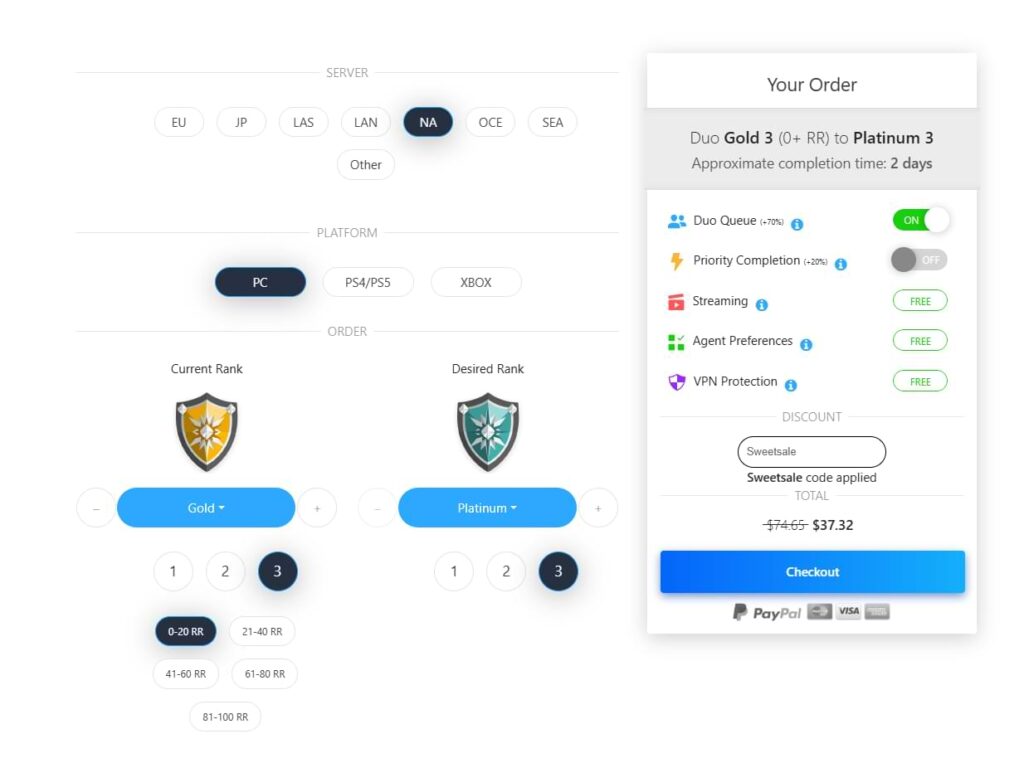
Services we offer
After listening to all the suggestions that we have got from our customers, we are proudly providing the following services for Valorant lovers.
Rank Boosting
Our rank boosting service helps you climb ranks in Valorant. You can either share your account with us, and our professional boosters will play on your behalf to achieve your desired rank, or you can enable our duo queue/carry service, where our booster will play with you in a party to help you rank up.
Win Boosting
Sometimes, you only need a few wins to reach the next medal. That’s why we offer a ranked win boosting service. If you’re just 4-5 wins away from ranking up, you can purchase this service. Our customer support is always here to assist you!
Placement Matches
We handle the grind for you so you can jump straight into ranked games. Our boosters will play on your account and complete the required rounds for you.
Coaching
We are offering 1 on 1 Valorant coaching sessions to help you improve your aim, gameplay.Whether you’re a beginner or looking to reach higher ranks, we tailor the sessions to suit your needs.
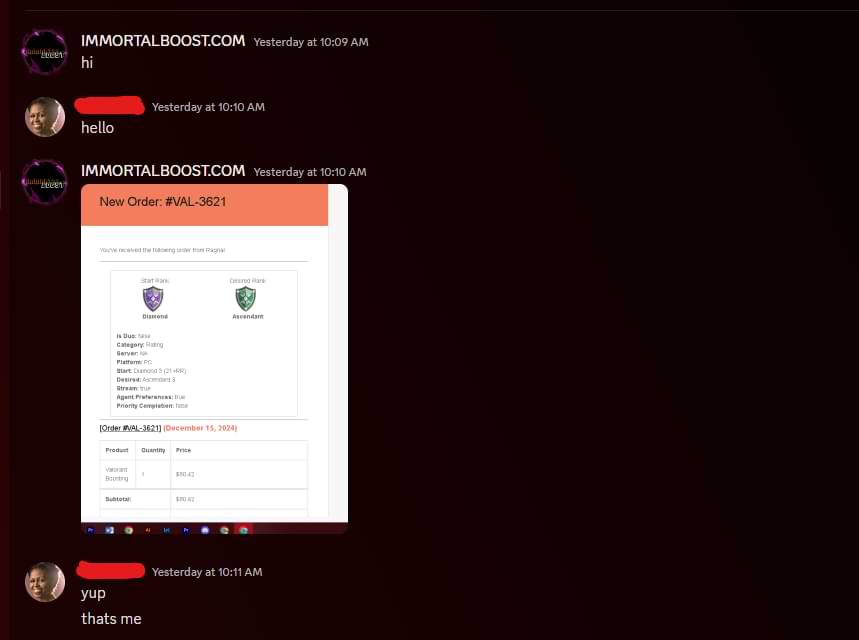
Easily track all of your orders
Tracking your orders is now easier than ever. Monitor the progress and rating via Discord, chat with your booster, schedule playing times, pause/unpause the valorant boost and much more.
All of your current and previous orders can be tracked and monitored with a few clicks only. They are available for you to review them at any time. The whole process is completely anonymous and secured on our website.
Your account is completely safe and anonymous at all times
HIGH-END SSL SECURITY
Our platform is secured with the latest SSL security protocol that encrypts the data between you and the server.
VPN PROTECTED ORDERS
When playing on your account, our boosters use modern VPN services to mimic your IP and protect your account.
SILENT BOOSTERS
Our boosters never talk to your friends during boosting and keep your boost completely anonymous.
Why choose Immortalboost?
Ever feel like your true rank is higher, but toxic teammates keep holding you back? Don’t worry, we’ve got you covered!
That’s why we started this service—to help players like you reach their full potential. With years of boosting experience across many games and a long list of satisfied customers, we’ve built a reputation you can trust. Check out our reviews on Trustpilot and Reviews.io!
What sets us apart is how much we value our customers. We offer 40% discount to everyone, and our 24/7 customer support team is always here to answer your questions and assist you.

Rewards Program for Our Loyal Players
We believe in giving back to our loyal players, which is why we’ve created a loyalty program to help you save more. Every Valorant boosting order you place increases your Immortal Boost rank, unlocking bigger and better discount coupons as you progress—so the more you order, the more you save! You can also save by referring your friends. When you share our services with your friends, both of you earn store credits that can be used on future orders. We’re always finding new ways to make boosting more affordable, so you can climb the Valorant ranks with ease.
100% satisfaction or money-back anytime
We’re fully committed to giving you the best Valorant boosting experience. To ensure top-quality service, we hire only the best Valorant pros to handle your orders. With thousands of successful orders completed across our games, Valorant is no exception.
If you’re ever unhappy with the progress of your boost, you can request a refund at any time. Even boosts that have already started can be partially refunded for the unfinished portion. Our friendly Live Chat team is always ready to help with refunds or answer any questions you may have.

Valorant Boosting FAQ
How does Valorant boosting work?
First, customize your boost on the service page. After placing your order, you’ll get access to your personal order page where you can track progress and schedule playtimes with your booster, whether you choose solo (account sharing) or duo (self-play).
Is my account safe during the process?
Yes, your account is 100% safe with us because we only hire professional boosters with a complete background check.
How long will it take to finish my order?
Boost completion time varies based on your current rank and selected service.
Can I watch while the booster plays on my account?
Absolutely! Opt for our streaming option to watch your booster live, learn strategies, and ensure full transparency.
What happens if I’m not satisfied with the service?
We offer a money-back guarantee. If you’re not happy, you can request a full or partial refund based on the progress of the order – but if your order is started then you are only eligible for 50% refund.
Do I need to share my account details for boosting?
For solo boosting you have to share your account with us but if you enable duo boosting while placing order then you get to play along with the booster and don’t have to share the account.
What platforms do you support?
ImmortalBoost supports PC, Xbox, and PlayStation platforms for boosting your account.
What payment methods do you accept?
ImmortalBoost accepts various payment methods, including credit cards, PayPal, and sometimes cryptocurrencies.
What details do I have to share?
You just need to share ID & password if you play on either console or PC.
What happens if the booster doesn't achieve the agreed-upon rank or goal?
Immortalboost offer guarantees and will continue working on your account until the goal is achieved.
What is your refund policy?
We offer 100% refund if the order is not started and 50% refund if the order is started.
Ready to Improve? 100% Secure, Risk-Free Process
Thousands of players already trust ImmortalBoost for professional Valorant services. Join them and start dominating today!
RECENT ARTICLES

Valorant: Araxys 2.0 Phantom, all skins and price
Author: admin | 2024-04-17 | Read time: 5 minutes read
Valorant has officially revealed the new RE:FUEL Araxys 2.0 skin bundle which includes weapons skins for Phantom, Outlaw, Guardian, Sheriff, and Melee skin called Bio-Atomizers. In the new trailer they showed the highly anticipated Araxys 2.0 skin bundle in Valorant.

Valorant Patch 9.11: Neon Nerf, Vyse Buff and more changes
Author: admin | 2024-04-15 | Read time: 5 minutes read
Valorant Patch 9.11 will bring major Nerfs to Neon and devs revealed these changes. Riot is also updated with how Neon’s slide is a bit OP for competitive matches and it can be hard to counter with two slides.
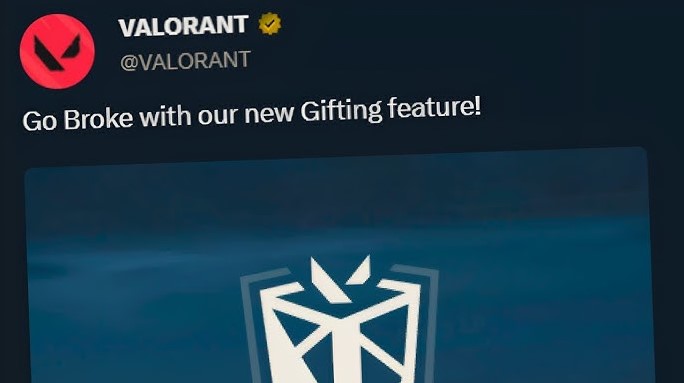
Valorant: A new gifting feature is coming soon
Author: admin | 2024-04-14 | Read time: 3 minutes read
The gifting feature is finally coming in Valorant as it is teased in a new leak on X. If your friend or partner is excited about a skin they really like, it’s time to gift them the skin via the new gifting feature in Valorant. Valorant is getting a ton of updates like, the new armor coming with patch 9.10.
