Are you seeing something like “Error Communicating With Epic Games Servers : 0” on Rocket League and don’t know how to fix it? Then, we have got you covered. This article provides multiple ways to fix Rocket League error code 0.
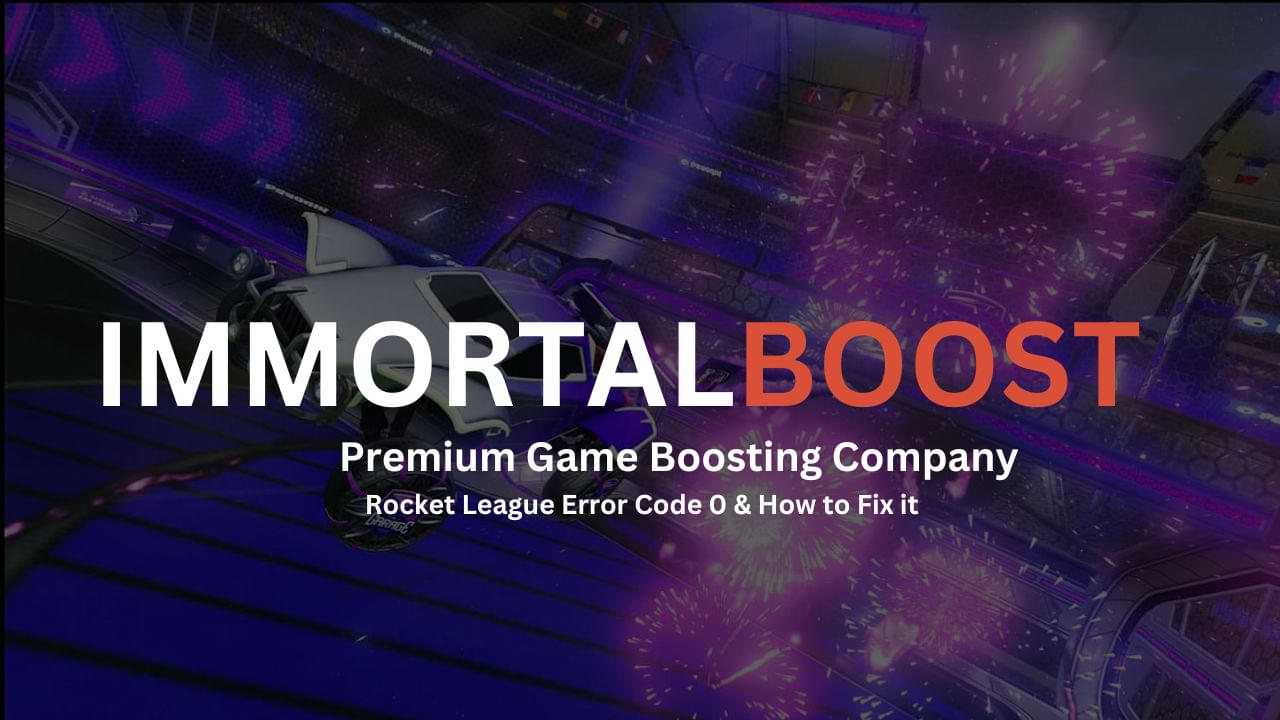
Error 0 in Rocket League happens due to various reasons, such as:
1. Server Outage
2. Inaccurate Date and Time Settings
3. Corrupted Saved Files
4. Issues in Network Address Translation
Having discussed the reasons behind Error 0 in Rocket League, let’s move on to ways to fix it. Below are the top nine ways to fix Rocket League error code 0:
Check the Server Status
Before exploring other ways to get rid of error 0 in Rocket League, check the status of your server. You can see it on the official website or their social media platforms. A very common reason for error 0 is a server outage. So, check it, and if the server is down for maintenance, the issue will be resolved once the server is back to normal.
Adjust the Time and Date
Inaccurate date and time settings also lead to Error 0 in Rocket League. So, set an accurate time and date that fits your location. You can do this by visiting your PC settings. Open the Time and Language tab. Click on Set Time and Date Automatically. You can also do it manually.
Turn on Daylight Saving Time
After adjusting the time and date in the settings, check if daylight saving is set to automatic. If not, enable the toggle to adjust daylight saving time automatically.
Delete Save Data Folder
If adjusting the time and date doesn’t resolve your issue, delete your Rocket League saved files. However, this option will cause you to lose all your progress. So, first, sync your files to the cloud. Then, delete them. You can find the folder in Rocket League’s TA Game folder.
Or, paste Documents, My Games, Rocket League, and TAGame into File Explorer. There, you will find the SaveData folder. Just delete it and relaunch Rocket League.
Change the NAT type.
If you are on Xbox, you should try changing the NAT type. This is one thing that has worked for many Xbox players. Check it if it is on strict and fix it. This will help you get rid of error 0 in Rocket League.
Disable Firewall
A firewall can be a reason for error 0. It may disrupt communication between you and the Rocket League server. So, if you have antivirus software or a firewall enabled, disable it for a while to see if it is causing the error.
Restart Your Router
This may sound cliché, but restarting your router may help fix error 0. Turn your router off, wait a few seconds, and then turn it on. It will resolve all the connectivity issues contributing to error 0 in Rocket League.
Uninstall and Reinstall Rocket League
If none of the above options works for you, you can try uninstalling and reinstalling Rocket League as a last resort. It will delete all the files that might be causing the issue.
Contact Rocket League Support
Any of the above solutions will resolve your issue. However, if you still get error 0, contact Rocket League support.
Conclusion
Error 0 in Rocket League will resolve itself if it is due to your server outage. Otherwise, you can try restarting the router, disabling the firewall, adjusting the time and date, enabling daylight saving, deleting the SaveData folder, changing the NAT type, reinstalling Rocket League, or contacting Rocket League’s customer support.
Hope now you know how to fix this error. However, if you are getting other errors, check out on How to fix error 71 so that you can easily play Rocket League without any issue.