Did you start playing Rocket League and not being able to control the car perfectly? Nothing to worry about! I got you covered. My name is Warren and I will share the best camera and controller settings for Rocket League so that you can perform better in this game.
Following are the best Camera settings that many professional players have used.
Camera Settings
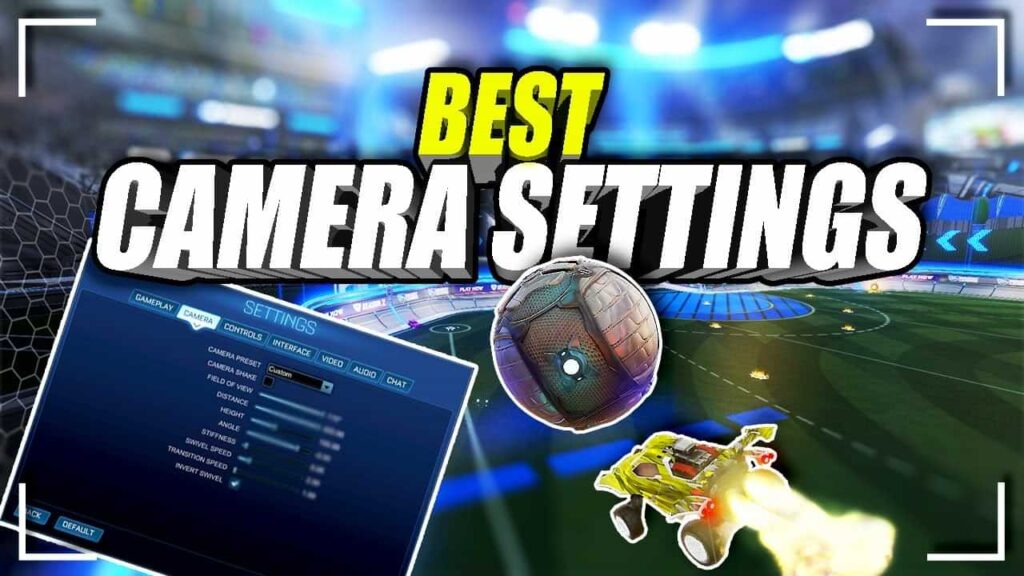
The customizable camera setting options in Rocket League are like an infinite garden of possibilities for gamers. Hence, the players can create their distinct perspectives on the game. The default settings are perhaps not ideal depending on your vision, and aspects including height and zoom could influence how much of the stadium you can view.
Adjusting the Camera Shake, Field of View, Distance, Height, Angle, Camera Stiffness, Swivel Speed, and Transition Speed is up to you. Each of these aspects will influence your driving style and comfort level. You can also capture the sleep flip and half flip by altering the camera settings.
- Camera Shake: Off
- Field of View: 110
- Distance: 260 to 280
- Height: 90 to 110
- Angle: -3 to -5 (preference)
- Stiffness: 0.4 to 0.5 (preference)
- Swivel Speed: 10 (preference)
- Transition Speed: 1.0 to 1.2
- Invert Swivel: On (personal preference)
- Ball Camera Mode: Toggle
- Camera Shake–
Our view on the Camera Shake is that it should be switched off at all times as it fully distorts the screen and creates confusion. Camera shaking may enhance the immersion for some of you. However, it typically causes discomfort and can trigger nausea if used for prolonged periods.
- Field of View (FOV):
Customizing your Field of View is an easy task, as all it requires is a sufficient enough view of the arena. To get the most out of the screen space, we suggest the FOV be a solid 110 to track those fast cars in Rocket League. Maxing it out might strain your eyes.
- Distance:
The ideal distance in the Rocket League is between 260 and 280. 270 happens to be a safe choice for a majority of gamers.
- Height and Angle:
The camera behind your car can be moved higher or lower with this option. When you happen to be dribbling, having a higher camera will allow you to see better what’s in front of you, as well as determine when your opponent is tricky.
However, performing air dribbles could turn out more challenging using an elevated camera, so it’s crucial to decide on the ideal height for you.
Experienced Rocket League players usually adjust their camera height to anywhere between 90 and 110, with the majority choosing 100 as an ideal ratio.
Adjusting the angle settings is your personal preference. The majority of pros set the angle between -3 and -5.
- Stiffness:
Having your camera at a lower stiffness means you get smoother transitions. To keep your camera locked in, the stiffness can range from 0.4 to 0.5.
- Swivel Speed:
When you make use of the camera stick, you can change the swivel speed, which impacts the pace at which your camera turns. You can evaluate the field more quickly the faster you swivel. However, this is a personal preference, as players tend to have a lower swivel speed.
Controller Settings
As we now have the camera adjusted to match the fast-paced, action-packed gameplay, let’s look at the best controller settings for Rocket League.
Rocket League can be played with a controller or using a keyboard and a mouse. However, the latter is usually preferred by professionals.
Our recommended controller settings are as follows:
- Steering Sensitivity: 1.00 to 1.50
- Aerial Sensitivity: 1.00 to 1.50
- Controller Deadzone: 0.50 to 0.60
- Dodge Deadzone: 0.50-0.70
- Controller Vibration: Disabled
- Ball Camera Mode: Toggle
Your gaming experience could be significantly affected by the controls and sensitivity you pick.
When it comes to Steering and Aerial Sensitivity, it is preferred to start with a lower sensitivity and then slowly switch to a higher sensitivity. This feature modifies the car’s performance. Focusing on the basics over speed proves helpful for beginners.
A similar strategy can be implemented for the Controller Deadzone and the Dodge Deadzone by maintaining both around 0.50 and 0.70.
Considering you’ll want to be able to track the ball for much of the match, you need to set your Ball Camera Mode to toggle. This way, you don’t have to concentrate on pressing extra buttons.
Button Mapping in Rocket League
- Powerslide: Square or X
- Air Roll (left/right): Square or X (L1/R1 or LB/RB)
- Boost: Circle or B
- Jump: X or A
- Ball Cam: Triangle or Y
- Brake: L2 or LT
- Throttle: R2 or RT
Conclusion
By setting these Rocket League settings, you can gain a significant advantage. You can modify the above settings based on personal preference and your play style.