In this blog, we will discuss the best settings that most pro players that can give you an upper hand in the Rainbow Six Siege. I will guide you toward the best possible in-game settings that will elevate your overall experience in the game.
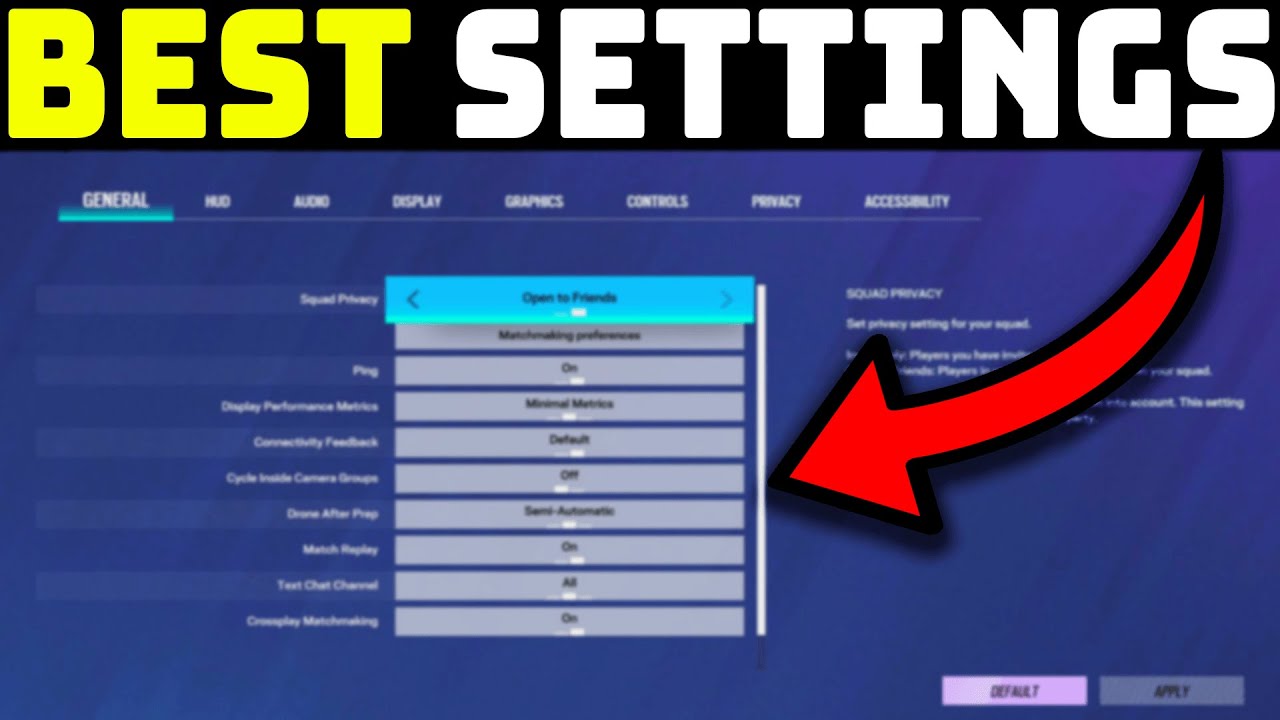
I will try to give you the best graphical preset that will boost your fps. Best in-game binds, etc most of the settings and things that I will talk about here are those which e-sport pros currently use. So even if you are a new player or have been playing the game for sometimes this blog will help you to get better in rainbow six.
Rainbow Six Siege System Requirements:
These are the system requirements for running Rainbow Six Siege:
Minimum settings:
| OS | Windows 10 64-bit |
| CPU | Intel Core i3-560 or AMD Phenom II X4 945 |
| RAM | 6 GB RAM |
| GPU | NVIDIA GeForce GTX 460 or AMD Radeon HD 5870 |
| Storage | 61 GB available space (SSD Preferred) |
Recommended settings:
| OS | Windows 10 64-bit |
| CPU | Intel Core i5-2500K or AMD FX-8120 |
| RAM | 8 GB RAM |
| GPU | NVIDIA GeForce GTX 670 or AMD Radeon HD 7970 |
| Storage | 61 GB available space (SSD Preferred) |
Check this list and check your PC’s specs if you do have a powerful enough PC that can run the game properly then you would be able to follow this blog along but if you don’t then consider upgrading your PC before playing this game on a serious basis.



In-game Video Settings for best fps:
The most impactful settings in any game are its graphical settings. Because they have a great impact on the game and its performance. So we have to adjust them in a way that the game looks good on the eyes while giving us good fps.
Here are the best graphical settings that I would suggest you use. Since most of the pros use them these settings give out the best fps while the game also looks pretty.
- Texture Quality: Low
- Texture Filtering: Linear
- LOD Quality: High Shading
- Quality: Low
- Shadow Quality: Medium
- Reflection Quality: Low
- Ambient Occlusion: Off
- Lens Effect: Off
- Zoom-In Depth of Field: Off
- Anti-Aliasing: FXAA
- VFX Quality: Low
The texture quality settings are a preference if you want your skins to look nice then set them on high or medium if you want your game to run smoother then keep them at low. Now that we are off of graphical settings let’s tune your in-game display settings. Like your FOV aspect ratio, etc.
- Resolution: your native desktop resolution.
- 16:9 or 4:3 stretched.
- 84 to 87.
You could adjust your resolution according to your preference the same goes for the aspect ratio. But don’t adjust your field of view because it is what most pro players use and my advice would be that you use it too.
Our professional elo boosters for R6 also uses the same settings on their PC when they are boosting the ranks!
Optimize your PC for Rainbow Six Siege:
Apart from turning down the video settings, there are more things that you can do to increase your fps in Rainbow Six Siege. Here are some of the things that will increase your overall fps in the game.
- Disable full-screen optimization: Right-click on the r6 icon and go to the compatibility tab. Now you will see a bunch of options tick which says “disable full-screen optimization”. Click on apply and you’re done.
- Turn off all other background tasks: Right-click on the taskbar and click on Task Manager. Now you will see six tabs click on the one that says “startup”. Now disable every task that you don’t use.
- Use the ultimate power plan: press the window button on your keyboard and search for the command prompt. Now right-click on it and run it as an administrator.
- Now paste this command “ powercfg -duplicatescheme e9a42b02-d5df-448d-aa00-03f14749eb61” click enter and restart your PC.
- now go to power & sleep settings and click on the additional settings. A new page will open and you will a section called Additional Plans. Click on it and select ultimate performance now restart your PC.
- Optimize Windows appearance: Right-click this PC and select properties on the left you will see a bunch of options click on the one that says “advanced system settings”. Now click on the advanced tab and click on the top button in the performance section. It will open a new page which will show you different options to choose from click on adjust for best performance. Click on Apply and restart your PC.
- Update your GPU Drivers: If Siege got a massive update you should always check for a graphic card driver update because sometimes games can’t work properly with older drivers.
- Overclock your GPU: overclock your GPU is also a good choice if you know how to do it without damaging your component. If you are new to gaming or do not know how to perform overclocking. Then leave it as is.
- Launch options: go to Steam and click on your library find Rainbow Six click on it and go to properties. Now you will see a blank space with a head of launch options put these commands in that blank space “ -high -vulkan -con_enable 1 -console ”.
- Disable v-sync and super-resolution: firstly if you still are using v-sync then shut it down immediately and you will feel an immediate difference. Secondly, if you have enabled any resolution sharper then also turn them off because they use a good chunk of your GPU’s resources.
Enable Nvidia’s reflex and amd anti lag: so if you own an amd GPU then you’ll see an option that says anti lag in the game’s graphical setting turn it on. If you have an Nvidia GPU then you’ll see an option that says Nvidia Reflex. Turn that option on it will reduce your overall input latency.
By optimizing your PC with all of these steps you will gain a significant amount of performance. Your PC will give you more performance in Rainbow Six and now will run more snappier than ever before.
Rainbow Six Siege Pro Video Settings:
These video settings are for players who have quite powerful PCs and want the best possible frame rates while also maintaining good graphical quality.
- Texture Quality: Medium
- Texture Filtering: Linear
- LOD Quality: Ultra
- Shading Quality: High
- Shadow Quality: High
- Reflection Quality: Low
- VFX Quality: Low
- Lens Effect: Off
- Zoom-In Depth of Field: Off
- Anti-Aliasing: Off
These video settings will allow you to spot enemies faster. The shadows and the reflection will be more prominent and the gunfights would be a lot easier for you.
If you don’t have a quite good PC that can handle Rainbow Six on high settings then I would suggest you first upgrade your PC if you can but if you can’t upgrade your rig then optimize your PC with the steps that I have given above and then use the lowest settings that I have also given above.
Best Rainbow Six Siege Mouse Settings:
Since Rainbow Six Siege is a first-person shooter that is why you will need a mouse with a precise sensor. A sensor that can accurately track your flicks and micro-adjustments to make your aim pinpoint accurate.
So buy a mouse with a good sensor something like PAW3395, or PAW3939 or you can just get a G-pro wireless. After getting a mouse with a good sensor these are the settings that you might want to use.
- DPI: 400-80
- Raw Input Mouse / Keyboard: On
- Mouse Look Inversion: Custom
- Mouse Sensitivity Horizontal: 21 – 24
- Mouse Sensitivity Vertical: 21 – 24
- Aim Down Sights: 50.
These are the settings that most pro players are currently using. In my opinion, they are a great start for someone who is just starting in the genre but in my opinion, one should always create his own mouse and keyboard settings because every pair of hands is different.
Best Rainbow Six Siege Controller Settings:
Unlike the mouse and keyboard in a controller finding your sensitivity is a bit hard. So here’s what you can do to find your sensitivity on a console. Load up the shooting via play> learning area> shooting range.
Now find two corresponding points where you can flick from one to another seamlessly. Do this flicking for a few times and get the feeling of it And customize your sens according to it.
Now apply these general settings and you’re good to go:
- Squad Privacy: Invite Only
- Ping: On
- Display Performance Metrics: Off
- Connectivity Feedback: Default
- Cycle Inside Camera Groups: On
- Defuser Pickup: Both
- Visible Throw Trajectory: On
- Drone After Prep: Automatic
- Match Replay: On
- Crossplay Matchmaking: On
Best Rainbow Six Siege Audio Settings:
So first of all their audio settings are not like video settings where one size fits all. Here you will have to tweak the settings to your liking. I can give you a starting point but will have to customize them to your liking. So here are the settings
- Master Volume: 100
- Music Volume: 0 (preference)
- Dialog Volume: 30-40
- Dynamic Range: Night Mode audio
- Voice Chat Volume: Preference
- Mute On Unfocused: Off
- Voice Chat Record Mode: Push to Talk
- Voice Chat Record Level: 68
- Voice Chat Record Threshold: 35.
Apart from master volume and dynamic range, you can customize every setting from the above to your liking. Since master volume should be on maximum to provide loud and clear sound and the dynamic provides a tactical advantage in the siege.
F.A.Q.
What is the best field of view (FOV) setting for competitive play?
Your field of view should be in the range of 85 to 90 most pro players set their fovs in this range.
How does the FOV setting affect gameplay?
The wider your field of view is the more information you will see on your screen but it comes with a cost of your fps. So if you use a wider fov you will get fewer frames.
Should I disable v-sync?
Yes! You should disable v-sync right now because v-sync locks your frames according to your monitor’s refresh rate hence lowering the overall fps that your PC is capable of pushing. So disable v-sync right now.
What is the best aspect ratio for R6?
Most pro players use the aspect ratio of 16:9 but some of them also use the aspect ratio of 4:3 stretched try both of them to see which one fits your style.