
Deadlock is the latest title from Valve currently in Early Access and it already made a name for itself, climbing the number of players with over 100,000 every day on Steam. The hero shooter mechanics mixed in a MOBA playstyle surprisingly blend together well, allowing players to experience a new genre of casual and competitive game.
The new players joining the Deadlock scene might find it a bit difficult to get a grasp on the heroes’ abilities. Fortunately, with the recent update on September 26, the Devs have added an easy way of creating a Custom Lobby to let players test out their favorite heroes or have a friendly/competitive match against other real players or bots with adjustable difficulty.
If you are looking to how to make a custom lobby with a custom set of parameters for the match, you are at the right place. In this guide, we will be telling you how you can make a custom lobby in Deadlock.
How to Create a Custom Lobby in Deadlock
The Custom Lobby feature was initially added earlier in September updates, but it wasn’t really out in front and required the use of a console to create the private lobby. However, the recent update of Deadlock adds the Custom Match option directly into the Play Mode of the game, making it easier for all players to access and create a Custom Lobby.
Old Method for Creating Custom Lobby in Deadlock
Previously, players had to do the following steps to create a private lobby for their custom match.
- Launch the Deadlock game.
- Press F7 while on the main menu screen to open the Console.
- Type in the command: private_lobby_create
New Method for Creating Custom Lobby in Deadlock
Now, with the latest update, you don’t have to open the console to access the Custom Lobby. Follow the steps below to create a Custom Lobby in Deadlock.
- Launch the Deadlock game.
- Select the Play option in the main menu.
- Select the ‘Custom Match’ option.
As you select the Custom Match option, a ‘Custom Match window’ will open. Here, you can either enter a pre-existing custom match by entering a code or create a new one by simply clicking on the ‘Create a new Custom Match’.
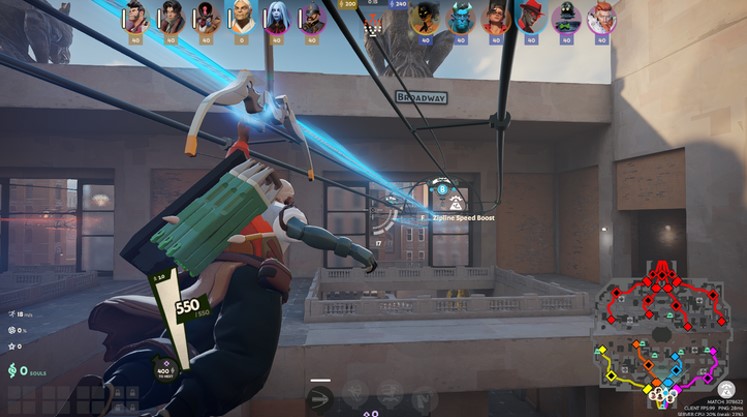
How to Start A Custom Lobby in Deadlock
After creating a new Custom Match, you will be taken to the Custom Match screen where you will be able to send out invites to your friends/other players and set the parameters of the match. Moreover, it is crucial to know how to actually start the custom match. Follow the steps below to start your first custom match in deadlock.
- Let all of your friends and players into your custom match lobby. You can send out the invites directly to your friends who are added to you on Steam. Moreover, you can view the invite code for your private lobby above the settings of the lobby on the left side.
- Once all players have joined the slots (6v6), 12 in total, all players need to select the ‘Ready Up’ option in front of their names.
- After that, all of the players will be brought to the Hero screen where each player needs to select and confirm their chosen hero.
- Once all of the players have picked their heroes, click on the ‘Start Match’ option at the bottom of the Custom Match screen.
All Settings of a Custom Lobby in Deadlock
Now, that you know how to create and start a Custom Lobby in Deadlock, you should also know about all the parameters that you can have in a private/public custom match of Deadlock. In the Custom Match screen, you will see several options on the left side below the ‘invite’ button. You can customize these settings to your liking to create a unique custom match for you and your friends to enjoy.
Here are all the settings of a Custom Match in Deadlock.
- Select Region: Select the Region option to select a custom region to your liking or leave it as Auto to let the game choose a preferred region for you.
- BOTS: Select the BOTS option to add or remove bots. If you add bots to the match, you can change the difficulty of the bots.
- Lane Assignments: Select this option to specify lanes, make it random, or leave it as default (1-2-2-1) formation for both teams.
- Visibility of Custom Match: Select this option to make your custom lobby private or public.
- Cheats: Select this option to enable/disable various cheats for a friendly and casual match.
- Spectators: You can assign two extra players to the Spectator slots to spectate the match.
That is all related to how to create a custom lobby in Deadlock.