Packet loss is an internet issue that disrupts the flow of specific inputs to the server in Modern Warfare 3 and is also known as Packet burst. It leads to erratic bullet impacts and poor experience and is caused by the Internet Service Provider (ISP). You must know how to fix Packet Loss and Packet Bursts in MW3 if you are playing Modern Warfare 3 and are facing screen tearing, network-related issues, and performance. To introduce the game-changing solution, we’ll explore how to combat packet loss in MW3 in this article.
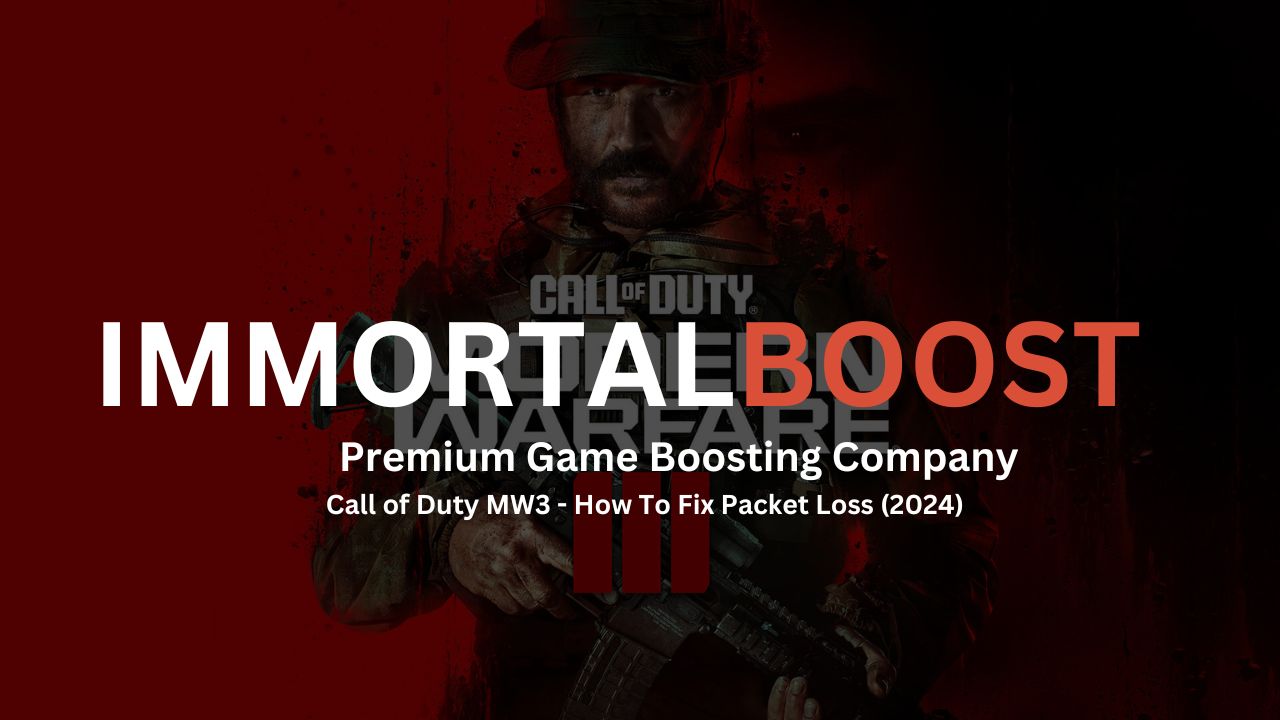
You can say goodbye to these issues and embrace smooth, constant gameplay to dominate your foes without missing a beat. Whenever players try to play the game, Packet Loss, aka Latency Variation is a common issue that MW3 players face as it causes delayed actions. Packet loss leads to disruptions like jittering, disconnections, and lagging, affecting your gaming experience.
To ensure smoother and more reliable gameplay, here is a detailed guide to help you troubleshoot and fix packet loss issues in MW3.
How to Fix Packet Loss in MW3?
if you are experiencing Packet Loss in MW3, there are a series of steps to check for. Your packet loss problem will be solved and you should not encounter an issue going further by Following through on these steps.
Understanding Packet Loss
The reason why Packet loss occurs in your game is when data packets transmitted across a network fail to reach their destination. This results in actions getting delayed or not registered at all, in gaming. to avoid these issues, players must maintain a stable connection to the game servers.
Check Your Internet Connection
The very first step in addressing packet loss is to ensure your internet connection is fast and stable enough for gaming.
Evaluate Your Connection Type
Wired connections (Ethernet) are generally faster and more stable than wireless connections (Wi-Fi). switch to an Ethernet connection when playing MW3, if possible.
Test Your Network Speed
To check your upload and download speeds, use a reliable speed-testing tool. For MW3, you must have a minimum of 3 Mbps upload and download speed.
Also Related: Fastest Way to Level Weapons in MW3
Optimize Your Network Settings

Modifying your router settings can be helpful to reduce packet loss.
Restart your Router
This can help remove any temporary issues causing network disturbance.
Update Router Firmware
You can check for and install any firmware updates for your router. To improve performance and fix bugs, manufacturers often release updates randomly.
Manage Network Congestion
One more cause of packet loss is when multiple devices are connected to your network that might be consuming bandwidth.
- Prioritize Gaming Traffic: You can prioritize gaming traffic over other types as some routers allow for Quality of Service (QoS) settings.
- Limit Device Connections: You must disconnect devices that are not in use.
Configure Game Settings
If you adjust settings within MW3, it can be helpful. To reduce the packet loss, there are a few Game Settings that should be modified.
Reduce Game Resolution
Reduce the game’s resolution to reduce the strain on your network. It decreases the amount of data needed to go back and forth.
Adjust Network Settings
Tweak network-related settings such as max packets or rate to suit your connection speed better.
Use a VPN or Change Servers
There are also chances that some issues might be related to the game server.
Use a Gaming VPN
A VPN can offer a more direct route to the game server, directly reducing packet loss in MW3.
Switch Game Servers
Connect to a game server that is geographically closer to you, if possible. Try connecting to various game servers to see which one works best for you if multiple game servers are equidistant.
Disable Crossplay
We haven’t particularly seen any benefits of turning off the crossplay feature in fixing the Packet Loss issue. Still, many claim that they managed to resolve their issue to some extent by turning off crossplay.
Close Background Applications
The other reason why you face packet loss in MW3 is when running multiple applications or downloads in the background that can consume bandwidth. To free up your network resources, close unnecessary programs, and downloads while gaming.
Contact Your ISP
If any of the above solutions didn’t work then the issue might be with your Internet Service Provider (ISP).
Report the Issue
You need to contact your ISP and tell them about the packet loss as they will then check for issues on their end.
Ask for Better Routing Options
Some ISPs may provide routing optimizations for gamers. Request them for elite routing options which can be a permanent fix to your problems.
Conclusion
Fixing packet loss in MW3 involves a combination of optimizing network and game settings, checking your internet setup, and contacting your ISP for further assistance. You can enhance your gaming experience by following these steps.
To reduce packet loss, a stable and fast internet connection is the only key that you can utilize. Also, remember that these all steps will reduce the Packet loss, but they may not eliminate the problem completely.